Design Haystack AI Applications Visually in deepset Studio with NVIDIA NIM
In our previous article, we explored how to build and deploy two key AI pipelines in a retrieval-augmented generation (RAG) application using Haystack with NVIDIA NIM:
- Indexing pipeline: Prepares data by preprocessing, chunking, and embedding PDF files, finally storing them in a vector database.
- RAG pipeline: Designed to answer questions based on the contents of the uploaded PDF files.
In this article, we’ll take a step further by showing you how to visually design the architecture of these AI pipelines using deepset Studio, a newly released tool to visually create, deploy and test pipelines. With this tool, you can map out the entire structure of your AI workflows, from data ingestion to retrieval, while seamlessly integrating generative AI models accelerated by NVIDIA NIM microservices available in the NVIDIA API catalog.
By visually building these pipelines, you’ll not only see the logical flow of your AI applications but also iterate quickly on the design before committing to code. Once finalized, deepset Studio allows you to export your pipeline as Python code or YAML definitions, ready to be deployed.
By the end of this article, you’ll know how to build AI pipelines with deepset Studio while leveraging retrieval embedding and LLM NIM microservices from the NVIDIA API catalog. We’ll also guide you through the process of working with NIM APIs and demonstrate how to configure them for use in deepset Studio, should you opt for an on-prem deployment.
deepset Studio: Your Development Environment for Haystack
Most AI applications are composed of many moving parts that work together to serve a final use case. Whether that be RAG, preparing and embedding documents, chatting with a database or something else, we are involving different models, prompts, decision steps, preprocessors and more. Furthermore, committing to the final design can also often involve multiple stakeholders.
A visual layer representing the logical flow of the application helps us reason about the application within a simple interface that’s easy to decipher. It also helps with quick iterations with a diverse set of stakeholders.
Now we will see how we can visually create these pipelines using deepset Studio (for which you can sign up here), the new development environment for Haystack that allows you to design, build, deploy, and run these pipelines within a drag-and-drop UI. For each step that requires a generative AI model, such as an embedding model or LLM generator, we will use NVIDIA-hosted models on the NVIDIA API catalog. Finally, we will show how to self-host generative AI models with NVIDIA NIM.
NVIDIA NIM Microservices
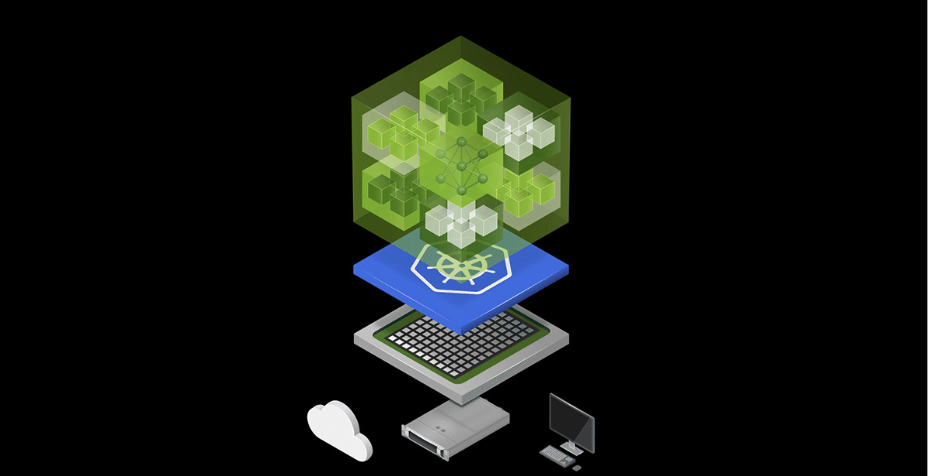
NVIDIA NIM, part of the NVIDIA AI Enterprise software platform, is a suite of containerized microservices built to optimize the inference of AI models. These containers incorporate various components to efficiently serve AI models and expose them through standard APIs. The models are optimized using either NVIDIA TensorRT or NVIDIA TensorRT-LLM (depending on the model type), utilizing techniques such as quantization, model partitioning, optimized kernels/runtimes, and dynamic or continuous batching. This allows for further performance tuning to maximize efficiency.
NIM microservices offer simplified integration and production-ready, optimized generative AI deployment, allowing developers to focus on building their applications.
NIM microservices are available for popular AI foundation models, including LLM community models and retrieval-specific text embedding and reranking AI models. Developers can easily get started with NVIDIA NIM through the NVIDIA API catalog by generating a free API key, or by downloading and deploying NIM microservice containers in their own environment.
Building a RAG Application with deepset Studio
An often overlooked but essential step in building an effective RAG application is data preparation and context embedding - a process that can be quite time-consuming. Before diving into decisions about which LLM to use or how we augment a prompt, it’s critical to first focus on embedding and storing your documents (especially if you’re not relying on external APIs for data retrieval).
Most RAG applications revolve around two core pipelines: Indexing and RAG. Fig. 1 shows a high-level overview of the two pipelines using Haystack and NVIDIA NIM. We will be using Qdrant as the vector database in this article but it can be replaced with any other.
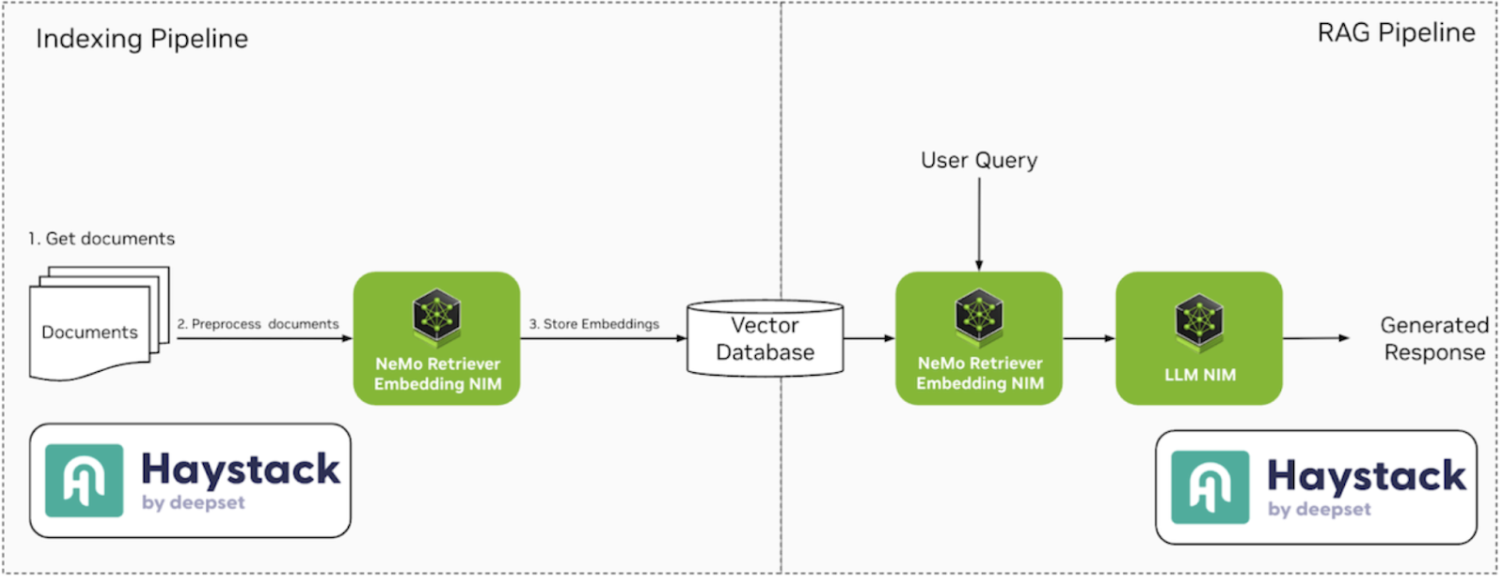
In the following sections, we’ll break down each pipeline in detail and guide you through building them using deepset Studio.
Indexing Pipeline
The indexing pipeline is responsible for preparing the data that creates the context for an LLM’s response. This pipeline may include components for data cleaning, chunking, embedding, and ultimately storing the processed data i.e. embeddings in a vector database to create a searchable context.
NVIDIA NeMo Retriever provides fundamental building blocks for semantic search applications (like RAG), delivering accurate and optimized document indexing and search at scale. You can use the NeMo Retriever text embedding NIM microservice for vectorizing documents and further refine the search with the NeMo Retriever text reranking NIM microservice.
This pipeline involves indexing a PDF file into a vector database (here Qdrant database), which includes preprocessing, cleaning, splitting, and embedding the data. Haystack offers a variety of components to build this type of pipeline. In this example, we’ll be using the following components:
- PyPDFtoDocument:A PDF converter that transforms a PDF file into a document dataclass, which Haystack can use within the pipeline.
- DocumentCleaner: A preprocessing document cleaner component that removes unnecessary elements such as empty lines, headers, and footers, enabling cleaner data.
- DocumentSplitter: This component breaks down large documents into smaller, manageable chunks for embedding and storage. You can customize the split by word, sentence, or passage, and define the length of each chunk and the overlap between them. This helps navigate challenges like LLM context limits and ensures that during the retrieval phase, only the most relevant segments are fetched for processing.
- NvidiaDocumentEmbedder: This component enables document embedding using a NeMo Retriever text embedding NIM microservice, which can either be hosted via the NVIDIA API catalog or self-hosted within your own infrastructure. In this article, we’ll be using the nvidia/nv-embedqa-e5-v5 NIM microservice for document embedding.
We can configure each of these components individually and connect them together in the deepset Studio to build the indexing pipeline. Fig. 2 shows the final visual design of the built indexing pipeline in the deepset Studio.
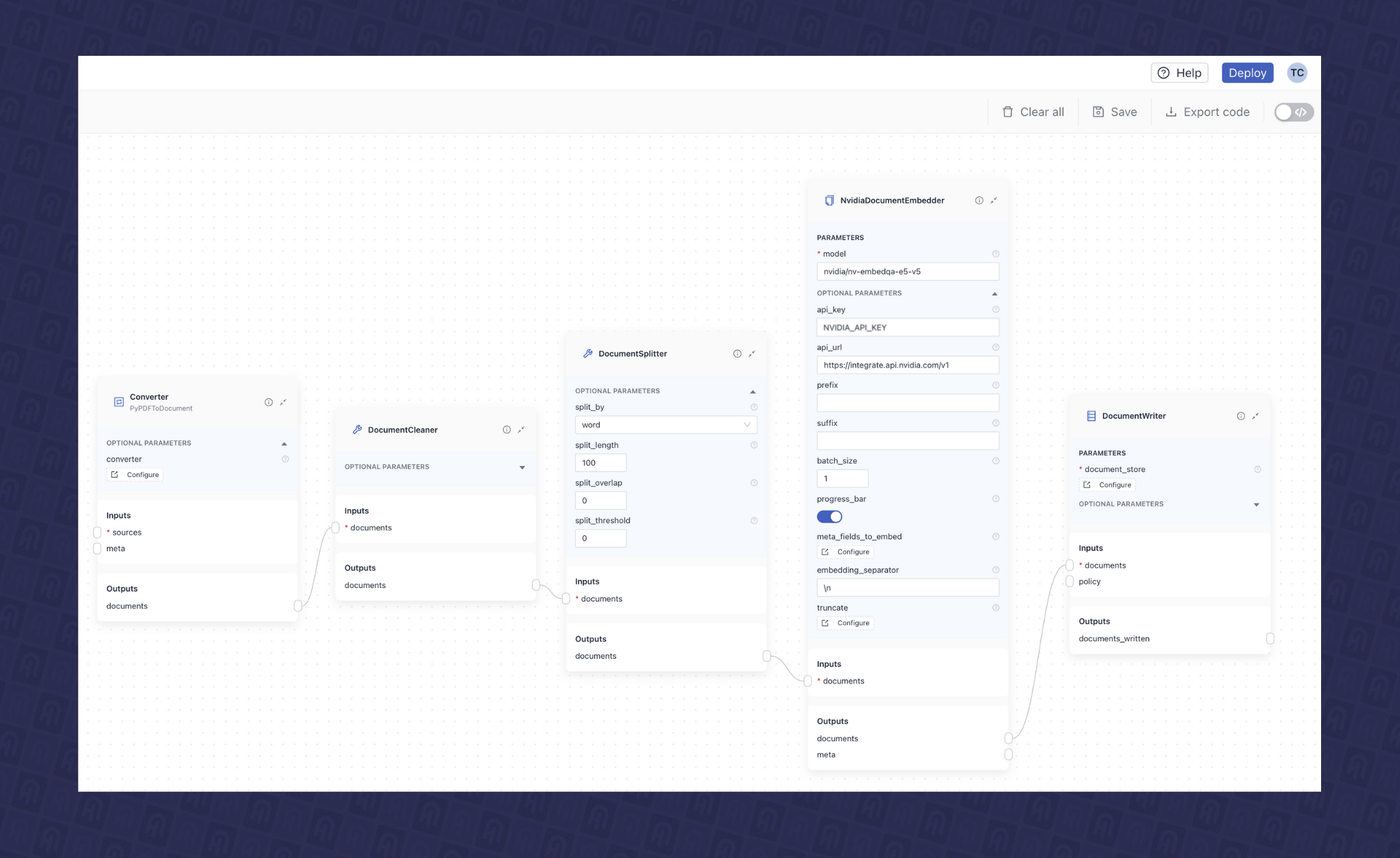
RAG Pipeline
After you’ve completed the data preparation steps, you can move on to implementing the retrieval augmentation step. It’s crucial to identify which embedding NIM microservice was used to generate the document embeddings, as we typically need the same model for retrieval.
In most use cases, RAG pipelines consist of three to four components. In this article, we’ll be using the following components for building the RAG pipeline:
- Text Embedder: This component embeds incoming user queries using the same embedding model employed during the data indexing pipeline. For this, we’ll use the
NvidiaTextEmbeddercomponent, which we configured to leverage an NVIDIA-hosted NVIDIA NeMo Retriever text embedding NIM microservice from the NVIDIA API Catalog ( nvidia/nv-embedqa-e5-v5). To set this up, you will need to provide the model’s api_url and an NVIDIA_API_KEY as shown in Fig. 3.
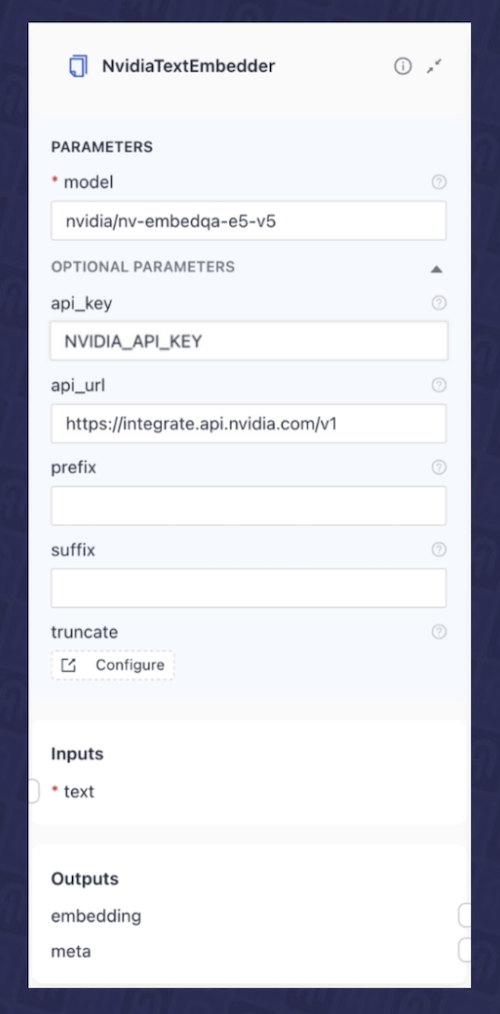
- Retriever: In this case, we will use the
QdrantEmbeddingRetriever, which takes the query embedding from the previous component and retrieves the most relevant documents from the Qdrant database. Fig. 4 shows the configuration of this component in the deepset Studio.
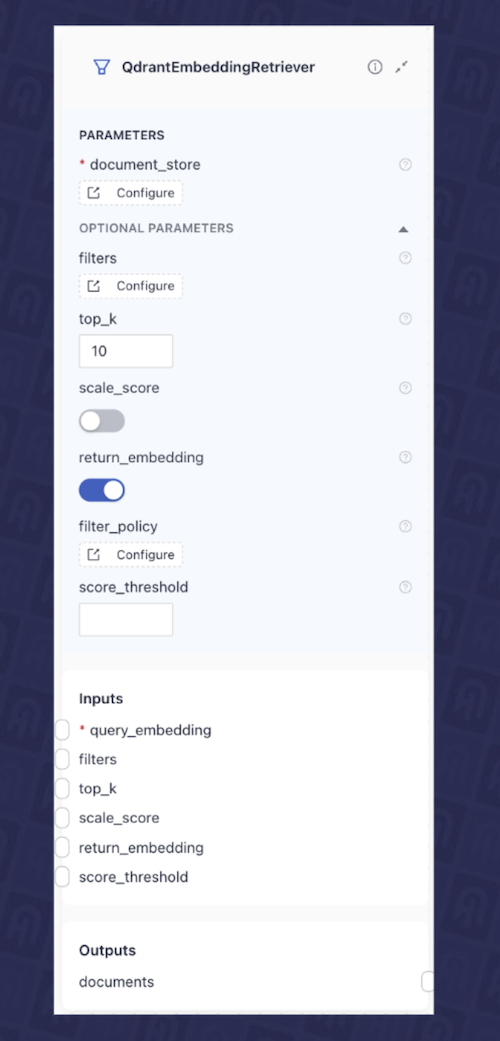
- Prompt Construction Component: This component is responsible for creating the instruction (prompt) that will be sent to a large language model (LLM), representing the ‘augmentation’ step. In Haystack, this is handled by the
PromptBuilder. It allows you to create a prompt template using Jinja and dynamically detects inputs based on the template’s contents. For our use case, we have developed a prompt template shown in Fig. 5 using PromptBuilder in the deepset Studio, which expects query and documents as input.
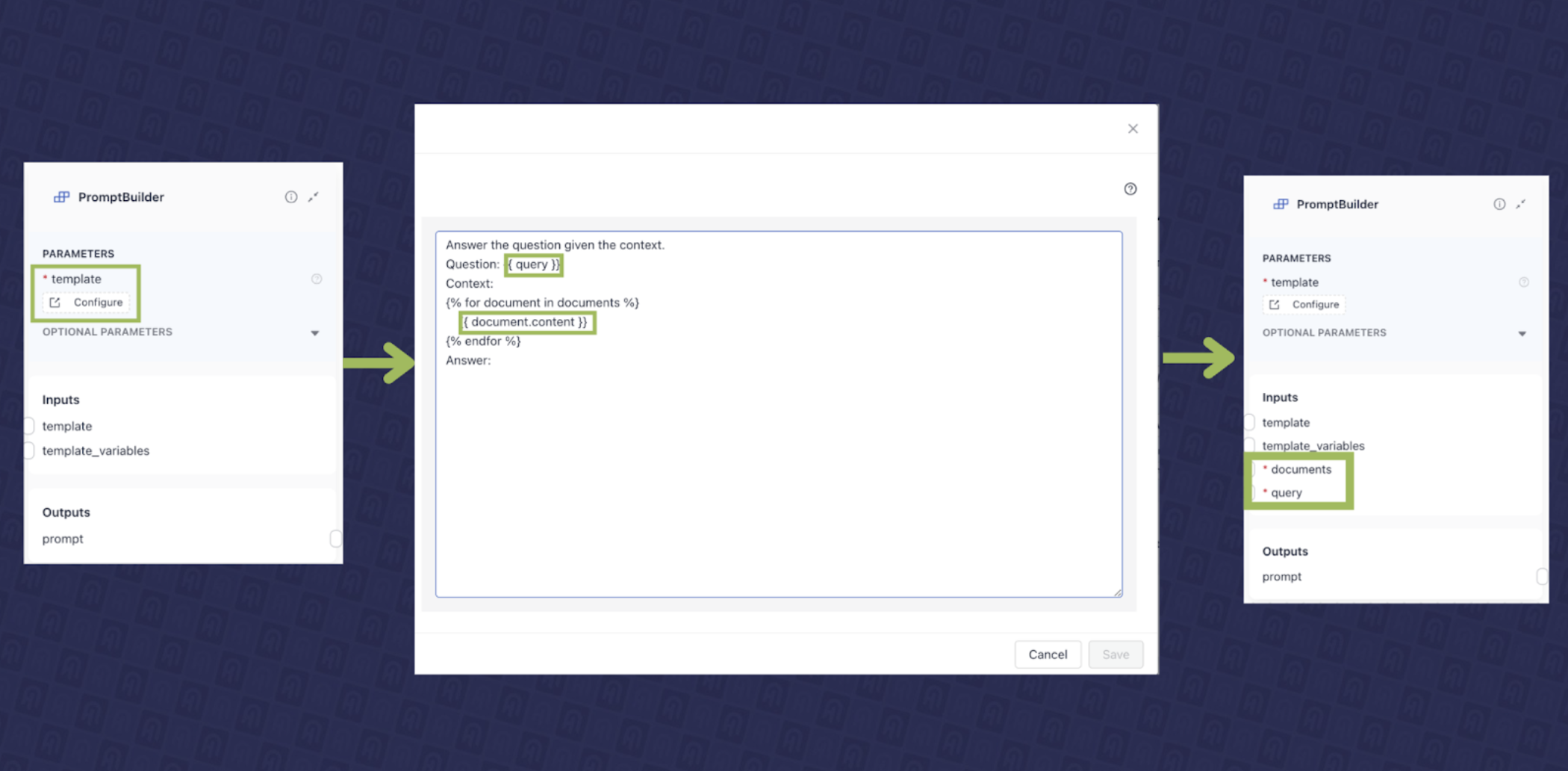
- LLM Component: Finally, we will add an LLM component that receives our final augmented prompt and generates a response. In this example, we will use the
llama-3_1-70b-instruct NIM microservice from the
NVIDIA API catalog. In this case, we use the
NvidiaGeneratorcomponent from Haystack and configure it to use themeta/llama-3.1-70b-instructmodel. Fig. 6 shows the configuration of this component in the deepset Studio.
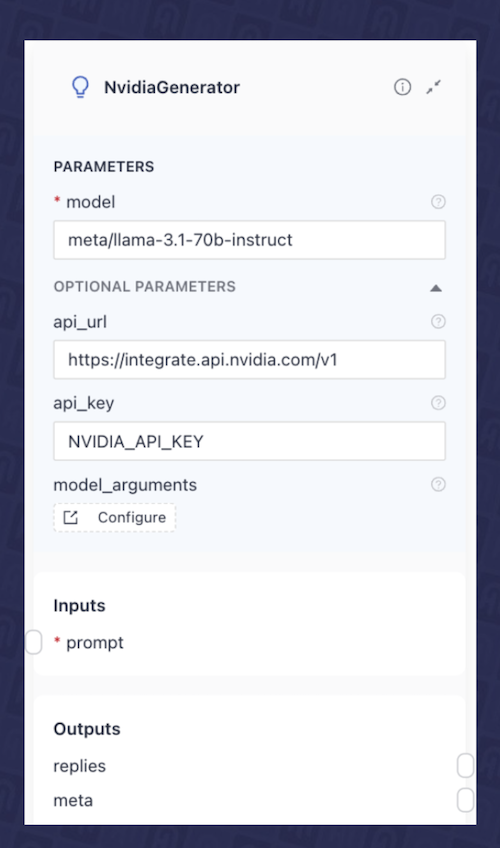
As you can see, each of these individual components expects certain inputs, and produces various outputs. You can learn more about the pipeline architecture and how components are connected here. We can now connect them in deepset Studio to create the final RAG pipeline, as shown in Fig. 7.
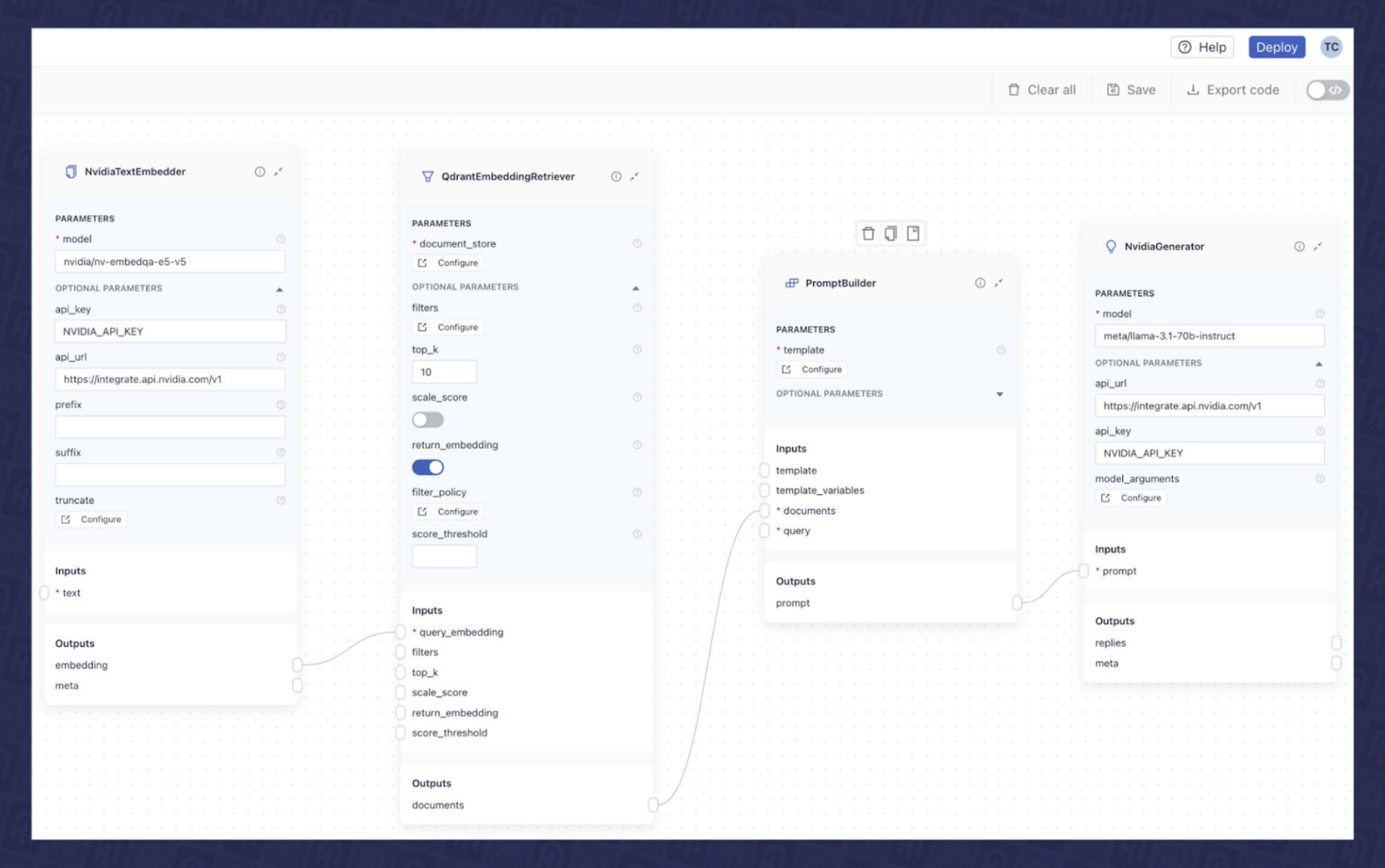
Use Self-hosted NIM Microservices for the Pipelines
The indexing and RAG Haystack pipelines described above use NIM endpoints from the NVIDIA API catalog. However, you can also self-host and deploy the NIM microservices in your own environment. In this case, you can simply substitute NIM endpoints from the API catalog with self-hosted NIM endpoints. Next, we will see how to do that.
To begin, you’ll need to deploy the NIM microservices in your environment. This deployment can be done using either Docker or Kubernetes. In our previous article, we explained in detail the deployment of NIM microservice containers on Kubernetes clusters. However, for quicker prototyping, we’ll outline here the steps to deploy the NIM containers using Docker.
The following command will deploy the meta/llama-3.1-70b-instruct LLM NIM microservice on a server equipped with a supported GPU. You can refer to the
support matrix for compatibility with different GPU models.
export NGC_API_KEY=<PASTE_API_KEY_HERE>
export LOCAL_NIM_CACHE=~/.cache/nim
mkdir -p "$LOCAL_NIM_CACHE"
docker run -it --rm \
--gpus all \
--shm-size=16GB \
-e NGC_API_KEY \
-v "$LOCAL_NIM_CACHE:/opt/nim/.cache" \
-u $(id -u) \
-p 8000:8000 \
nvcr.io/nim/meta/llama-3.1-70b-instruct:1.1.2
This command will pull the NIM container, which first checks the underlying GPU. Based on this detection, it will download the optimized model from the NVIDIA NGC catalog that is suitable for the identified GPU infrastructure.
You can follow the same deployment procedure for the embedding models with the NVIDIA NeMo Retriever text embedding NIM microservice, with instructions available here.
Once the NIMs are deployed, whether through Docker or Kubernetes, simply update the api_url in each of the embedding and LLM components in the pipelines to point to your self-hosted NIM API endpoint URL (example: http://your_server_ip_address:8000/v1/), as illustrated in Fig. 8 for the NvidiaGenerator i.e. LLM component.
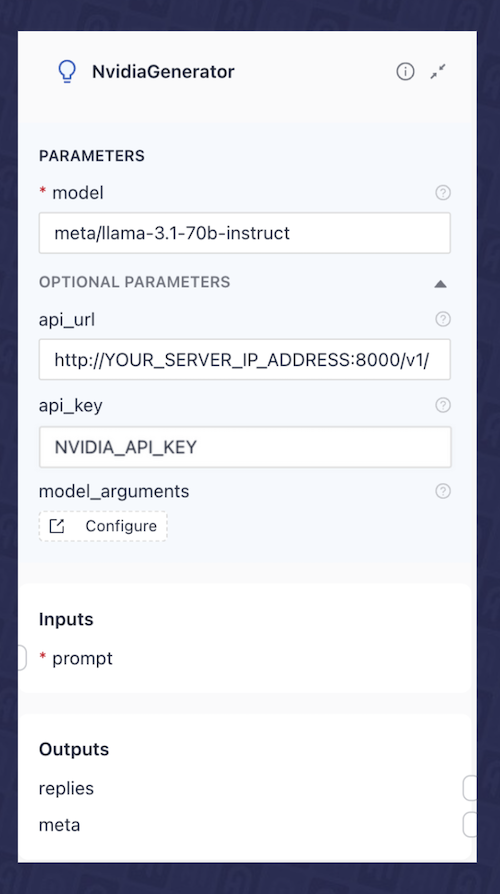
Export Pipelines and Deploy RAG Application
After building the final layout of our application in deepset Studio, we can export the pipelines in one of the two formats for deployment by clicking the export button:
- YAML: In our previous article, we created similar indexing and RAG pipelines, demonstrating how to serialize them to YAML and use Hayhooks for deployment. You may choose this option if you want to follow the same approach.
- Python: Alternatively, you can export the pipeline as a standard Python script for local execution.
Fig. 9 shows an example of exporting the RAG pipeline in the deepset Studio in Python format.
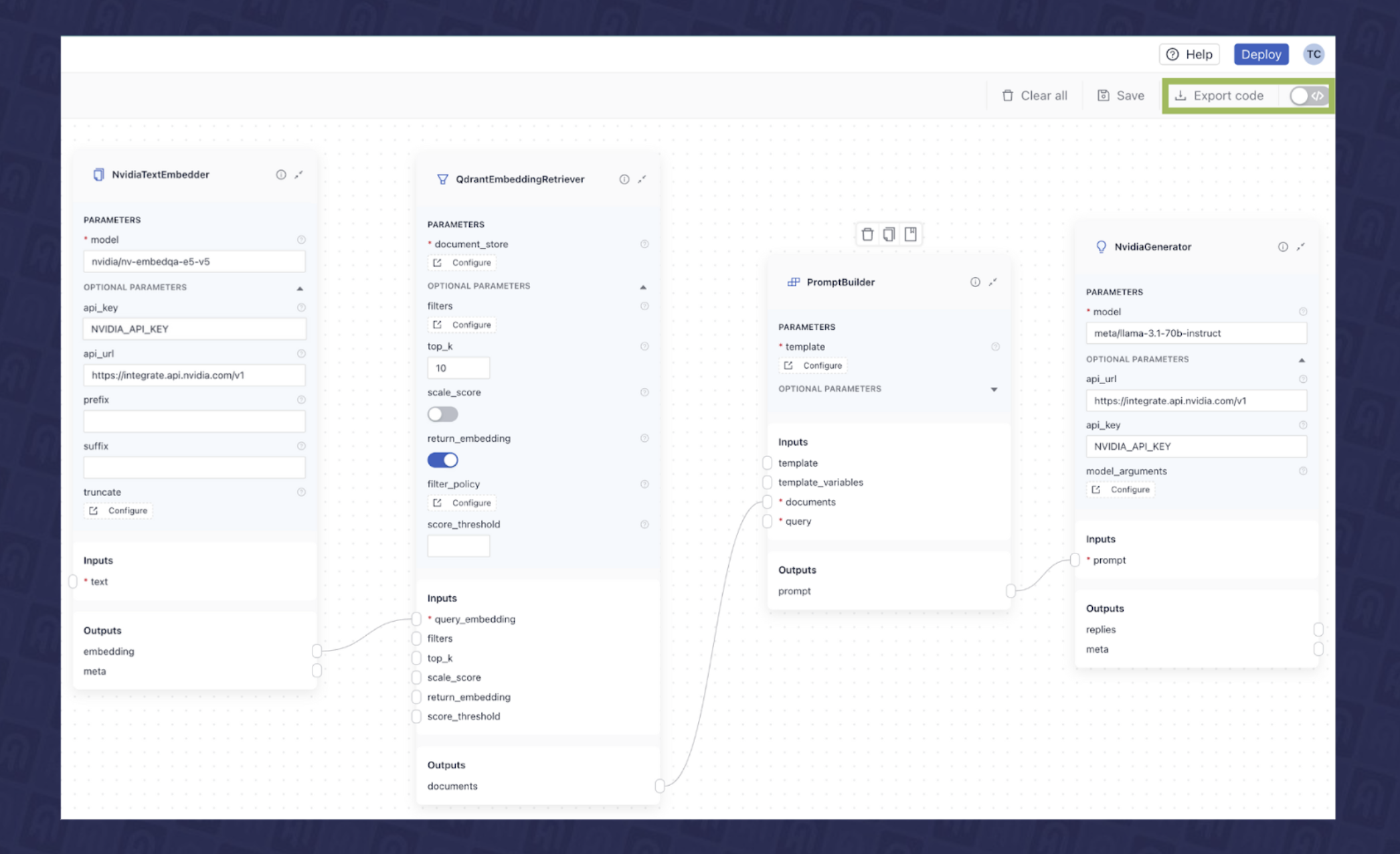
Following Python code snippet shows the exported code of the RAG pipeline from the deepset Studio.
from haystack import Pipeline
from haystack_integrations.components.embedders.nvidia.text_embedder import NvidiaTextEmbedder
from haystack_integrations.document_stores.qdrant.document_store import QdrantDocumentStore
from haystack_integrations.components.retrievers.qdrant.retriever import QdrantEmbeddingRetriever
from haystack.components.builders.prompt_builder import PromptBuilder
from haystack_integrations.components.generators.nvidia.generator import NvidiaGenerator
nvidiatextembedder = NvidiaTextEmbedder(model="snowflake/arctic-embed-l", api_url="https://ai.api.nvidia.com/v1/retrieval/snowflake/arctic-embed-l")
document_store = QdrantDocumentStore(embedding_dim=1024, host="qdrant")
qdrantembeddingretriever = QdrantEmbeddingRetriever(top_k=10, return_embedding=True, document_store=document_store)
promptbuilder = PromptBuilder(template="Answer the question given the context.\nQuestion: {{ query }}\nContext:\n{% for document in documents %}\n {{ document.content }}\n{% endfor %}\nAnswer:")
nvidiagenerator = NvidiaGenerator(model="meta/llama-3.1-70b-instruct", api_url="https://integrate.api.nvidia.com/v1", model_arguments={"max_tokens": 1024})
pipeline = Pipeline()
pipeline.add_component("nvidiatextembedder", nvidiatextembedder)
pipeline.add_component("qdrantembeddingretriever", qdrantembeddingretriever)
pipeline.add_component("promptbuilder", promptbuilder)
pipeline.add_component("nvidiagenerator", nvidiagenerator)
pipeline.connect("nvidiatextembedder.embedding", "qdrantembeddingretriever.query_embedding")
pipeline.connect("qdrantembeddingretriever.documents", "promptbuilder.documents")
pipeline.connect("promptbuilder.prompt", "nvidiagenerator.prompt")
Now that we have our runnable pipeline, we can choose one of the following options to deploy the RAG application:
- Use Hayhooks to self-host the pipeline in a containerized environment. Deployment instructions via docker can be found in our previous article. Or if you want to deploy it via Kubernetes, instructions can be found here.
- Deploy from deepset Studio (limitations apply). Sign up today.
- If you’re a deepset Cloud customer: Deploy directly from deepset Studio to deepset Cloud, a fully managed AI workbench. This option enables you to collaborate with your team on the application design, evaluate your application, and manage its deployment effectively.
Summary
Designing the final layout of an AI application requires careful integration of multiple components and, importantly, several iterations. In this article, we saw how to visually design the architecture of AI pipelines using deepset Studio. This tool allows you to map out the entire structure of your AI workflows - from data ingestion to retrieval - while seamlessly integrating NVIDIA-hosted model API endpoints from the NVIDIA API catalog or from self-hosted NIM microservices. With deepset Studio, you can visualize the architecture of your application without making compromises about critical technical decisions, including your hosting options for language models. This tool allows you to reason about complex pipeline architectures within a visual layer, before committing to code. Once your design is complete, deepset Studio enables you to deploy and test your pipeline or export it as Python code or YAML definitions, making it ready for deployment.